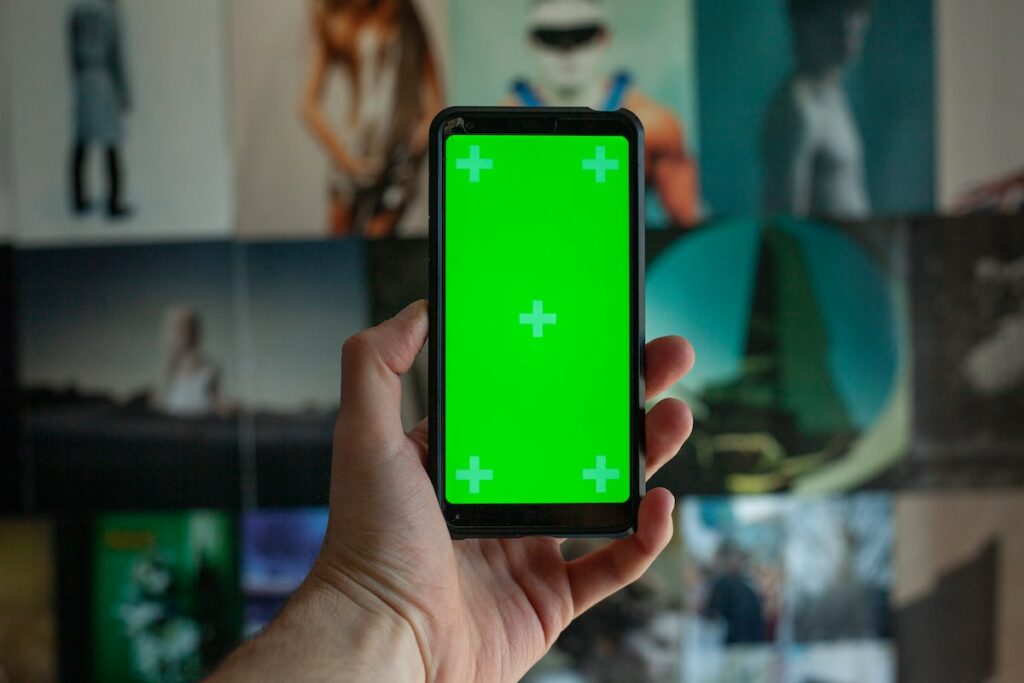Introduction
iPhone users may notice a small green dot on the camera display when switching between apps or turning off their phones. While it can be annoying for some users as it constantly appears on the screen, others worry it could be a sign of something serious. Users need to understand what this green dot means and how to get rid of it to improve one’s safety and user experience.
This article will discuss why the green dot appears, its potential effects, and ways to eliminate it from your iPhone screen. Read on to learn more.

What is the Green Dot on my iPhone Camera?
The green dot appears on the iPhone camera display and is usually seen after switching between apps or turning off the phone. It is a small, circular indicator that appears on the top right-hand side of the screen near the camera. It usually shows up after opening the Camera app or exiting another application, and its purpose is to identify that the camera is currently in use. Most iPhones manufactured after 2014 may experience this recurring green dot issue.
Various reasons, including recent software updates or third-party applications, can also trigger the green dot. For example, some apps are designed to use the camera in the background, and this will cause a green indicator to appear when the app is running. Users need to be aware of which applications can cause this issue so they can avoid them if possible.
Common Reasons for the Green Dot on iPhone Camera
The main purpose of the green dot is to let users know when the camera is being used. App permissions determine camera usage, background apps, and privacy settings, so any changes can trigger the green dot. For example, a green indicator will appear when a permitted app does access the camera.
The green dot is also related to privacy indicators introduced in iOS 14. Because of advancements in smartphone camera technology, security features such as camera usage indicators are necessary. By having a green dot on the screen, users can be sure their privacy is not violated when using their iPhones.
For example, hackers may use malicious software to access the camera while it is not in use. However, the green dot indicator will alert users of the risk. These indicators help users know when their camera is being used in the background, ensuring that any data collected from the camera is only done so with permission. If an app stealthily uses the camera, the system will try to tell the user using the green dot.
Privacy Indicators and iPhone Camera
The introduction of colored indicators in the iOS 14 update is an added layer of security for users. These indicators are intended to alert users when their microphone or camera is being used by an app, allowing them to monitor their privacy and take appropriate action if needed.
When an app uses the microphone and camera for video, a green dot appears on the top-right corner of the screen. This dot indicates that the camera is in use, and users can take appropriate action if needed. Additionally, a small orange dot shows when an app uses the microphone but not the camera.
These indicators are part of Apple’s ongoing effort to ensure user privacy by giving users control over what apps can access their data. With these indicators, users can be confident that their privacy is protected and that any camera access is done with their permission. If you are choosing between an iPhone and Android camera, this indicator may be a great selling point on why to choose iPhone.

Effective Ways to Treat Green Dot on iPhone Camera
If you think the green dot is appearing on your iPhone camera screen too frequently, there are a few simple measures to make it disappear. Here are a few effective methods that may help:
Checking Camera Permissions
As mentioned, various apps can access the camera differently, so it’s essential to know which apps have permission to do so. You can do this by going into Settings > Privacy > Camera and checking what permissions you have granted for each app. If an app does not need access to the camera, simply disable it.
Reviewing Recent App Installs/Updates
If you notice the green dot appearing shortly after installing a new app or updating another, these activities may have caused the issue. To fix this, uninstall or update the app to see if this resolves the problem. If you need to reinstall or update the app and the green dot persists, you may have to contact the developer to troubleshoot.
Checking Video Recording Status
Many users accidentally leave a video call or recording session on, which can cause the green dot to appear due to ongoing camera use. To fix this, double-check that any active video sessions have been properly closed before using other apps or turning off your phone.
Restarting the iPhone
Restarting your device may be able to fix many different issues, from the iPhone camera blinking to the green dot appearing. To restart your device, press and hold the power button until you see a slider on the screen. Slide to turn off your device and then wait a few seconds before pressing and holding the power button again to turn it back on.
Checking for Software Updates
Updating the software to the latest version is always recommended, as this can help fix many bugs and compatibility issues. To check for available updates, go into Settings > General > Software Update and then follow the instructions to install any pending updates. You can also update the software via computer if preferred.
Disabling/Enabling Camera Access for Apps
If you have given a particular app permission to access the camera, you might want to adjust this setting for better privacy control. Go into Settings > Privacy > Camera and find the app in question. You can then toggle the switch next to it off or on, depending on your preference. This will prevent any apps from using your camera without permission and ultimately get rid of the green dot.
Checking for Third-Party App Updates
Some third-party apps, such as social media or photography apps, may automatically update in the background. However, for older apps or those that haven’t been updated recently, it’s important to check for updates through the respective app store. Always read the release notes to make sure that any new updates address the green dot issue.
Resetting All Settings
If you don’t have plenty of time and want to get rid of the green dot quickly, you can reset all your settings on your iPhone. This will undo any custom configurations, such as app permissions or privacy settings, that may be causing the issue. To do this, open the Settings app > General > Reset All Settings and then confirm by entering your passcode or Face ID.
Contacting Apple Support
Finally, if none of the above methods have been able to get rid of the green dot, you may need to contact Apple Support for additional help. They will be able to provide more specific advice on how to troubleshoot your device and hopefully get it back in working order. This may involve a factory reset or replacing the device, so make sure to explore all other options before contacting Apple.

Conclusion
The green dot appearing on the iPhone camera screen can be an annoying problem, but it doesn’t have to be. By understanding why this issue occurs and knowing the effective measures to treat it, users can enjoy their iPhones without fear of compromising their privacy. Use the tips outlined above to help get rid of any unwanted green dots on your device and keep your user experience as secure as possible. With the right knowledge and measures, you can enjoy your iPhone without any worries or privacy issues.
Now that you know more about the green dot issue and how to fix it, go ahead and start taking steps to protect your device. Follow these tips, and you will be able to keep your data safe for good.